Arctic or PostLab?

Since we relaunched Final Cut Library Manager as Arctic, we’ve received lots of questions about how it compares to PostLab, and when to use which. Questions like:
I'm already using Arctic; should I also be using PostLab? (Yes, probably.)
I'm working alone, so I'm guessing PostLab isn't for me? (It sure is)
Should I upgrade from FCLM to Arctic, or go straight to PostLab (Yes and yes)
I'm already using PostLab, do I have a use for Arctic? (Yes)
I’m just editing in FCP. Is either app useful for me? (Definitely!)
So which app should you use, and when? This blog aims to help you find the answer to that, and the best fit for your workflow.
Why Arctic Exists
Originally built as a tool to help clean up Final Cut Libraries, Arctic is like a Smart Folder on steroids. It scans your drives, finds libraries (even those buried deep), and shows you exactly what’s inside: media, caches, backups, and more. It helps you:
Reclaim disk space
Understand where its media is located
Clean caches before moving or archiving Libraries
One of the reasons we renamed FCLM to Arctic is that it's not really a library manager but rather a library cleaner. To make that possible, it must show you where related media and other files are stored, and thus, you can "manage" your assets. But management is more than showing you file locations. That’s where PostLab comes in.
What PostLab Does
PostLab tracks your Libraries and backs them up as you work. Although it became famous for being the only FCP collaboration platform, it was explicitly built with one-person teams in mind. Think of it as Time Machine for Final Cut Pro:
Track changes as versions (no need for manual library duplication!)
Automatically clean out temporary files
Organize projects by project, client, or type of content
Get team collaboration while streamlining solo workflows
With PostLab, your FCP Libraries stay clean, safe, and organized, without you having to think about it. As PostLab not only supports FCP, but also Motion, After Effects, and a lot more apps you're likely already using, PostLab is more of a creative hub for your whole workflow.
So, which type of user are you?
I use FCLM or Arctic
You likely have a heap of drives, all containing FCP Libraries and their related assets of past projects. If you're the "pile of drives in the cupboard" person, Arctic shows you what lives where, which is quite helpful in itself, but it doesn't get you organization, backups, and versioning.
If you lack any of those three things, PostLab will be a big help. It lets you create new Libraries inside PostLab and import those that you already have.
In an ideal workflow, you'd use Arctic to find Libraries you need to work on, clean them out, move media out of them when needed, and then use Arctic's Send To PostLab feature to move your library into PostLab.
PostLab does not allow media files inside a Library. Consolidate original media files to an external location before sending the Library to PostLab. More on this later 👇
I use PostLab
Arctic will be useful to you in two situations: when importing new Libraries, and when archiving.
Thanks to Arctic's drill-down feature, it's very easy to locate Libraries on any drive. Imagine someone sends you a drive full of crap disorganized data, and you find yourself wading through folder structures to find anything useful. Arctic will find the libraries in seconds. Use Arctic to find what you are looking for, and then use the Send To PostLab option within Arctic to get away from the madness and get back to an organized life.
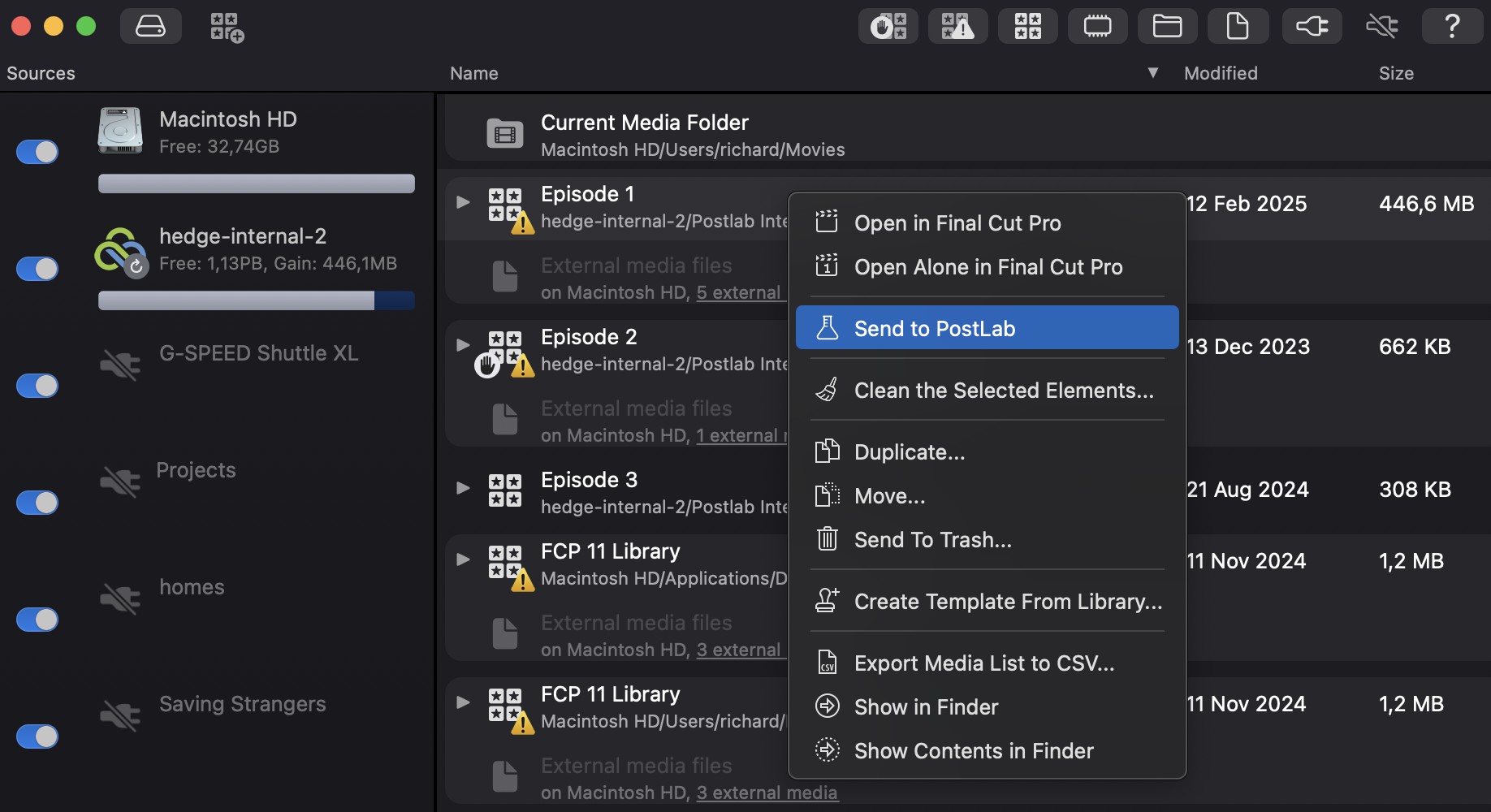
Another option is to create a Smart Folder in Finder that shows only Libraries, and use PostLab's bulk import. However, that doesn't tell you where all the libraries' media is stored or that there's disk space to be saved so you could be in for some manual work.
When you're done with a project, there are two things you can do. When archiving, you can either back up your whole Team Bundle, or you can decide to export a library on its own. In case of the latter, Arctic comes in handy as it will tell you where your media lives after you exported the library from PostLab. At some point we'll likely add this to PostLab as well, as it was a beloved feature of PostLab Classic, but for now, Arctic has your back, for free.
I'm not yet using either app
If you're not yet using Arctic or PostLab, there are a lot of quick wins.
Start with Arctic to free up huge amounts of disk space quickly.
Use FCP’s Consolidate feature to move media and caches out of the library.
Start a Team Bundle in PostLab to organize your work (yes, even solo editors benefit!)
Import cleaned Libraries and let PostLab handle versioning and backups automatically.
Let’s look at that in more detail. For starters, download Arctic and clean out all your Libraries to save you heaps and heaps of disk space.
There's a 10-day free trial - go grab a freebie when there's one in front of you 😉
Now that you've likely reclaimed dozens of GBs, if not hundreds, let's upgrade your workflow.
First up is your media management. With FCP, you either store your media and caches within each library, or you keep your Libraries lean and store your media and caches outside the library. The general consensus is it's best to keep media outside of Libraries as it lets you reuse your clips across projects. If that's not yet how you work, there's an easy way to get there: FCP's Consolidate feature
Consolidate allows you to easily move all media and assets used in a library to a central location, in your case, out of the library. It's best to use a centralized location like a Media folder on your SSD, NAS, or an external drive. If you don't already have a dedicated drive for it, many people use a NAS or RAID solely for this purpose. Open your current project in FCP, and select the library in the Browser. Then, in the Inspector, in the Media section, hit Consolidate. Next, select a location for you media.
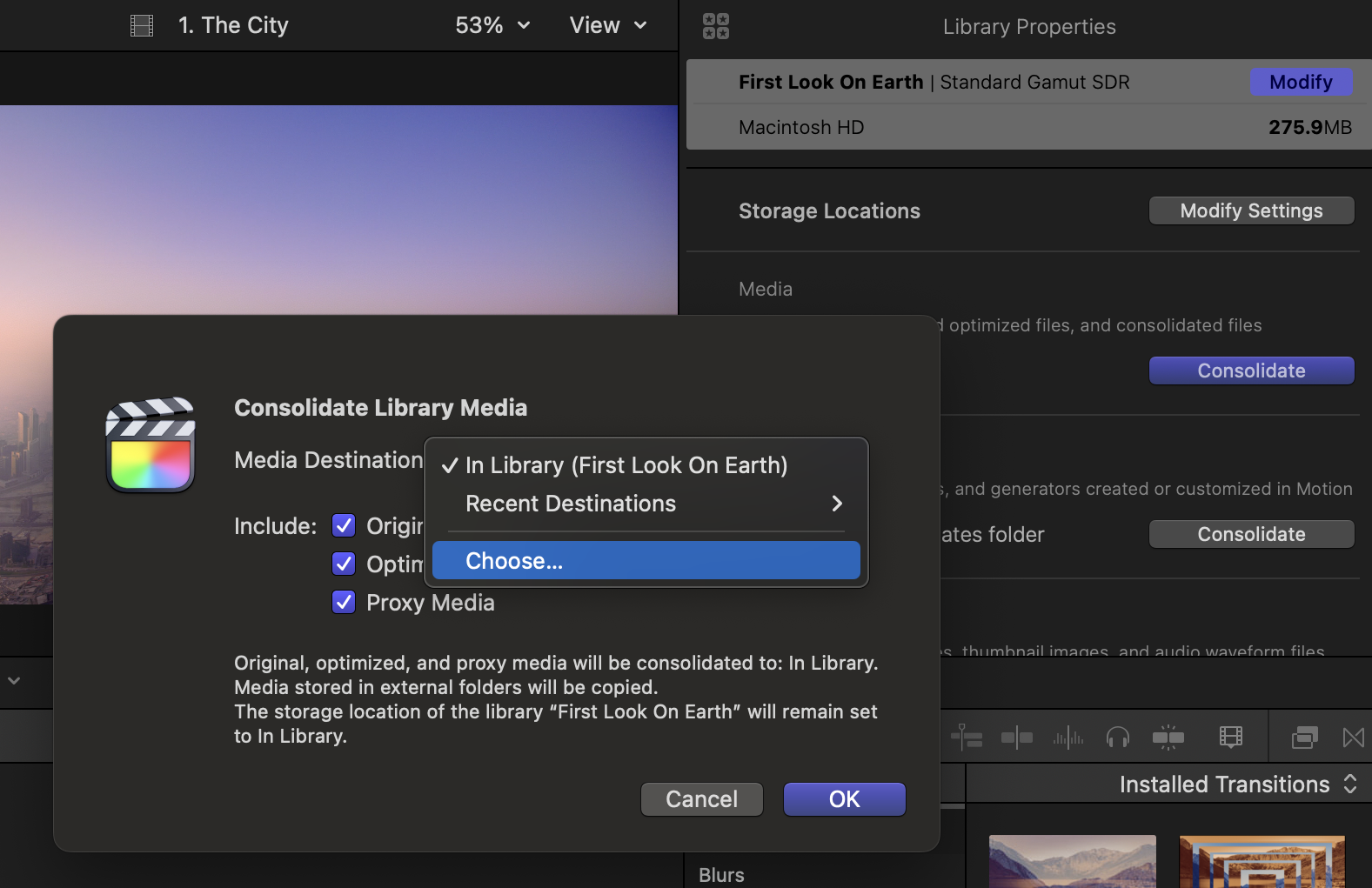
You can also move your FCP Cache out of the Library - do so to a location on your fastest drive; that's typically your internal SSD.
When done, start PostLab. It will ask to create a Team Bundle - even a team of one is still a team; you're wearing a lot of hats. A team bundle will allow you to group multiple Libraries belonging together, so you can for instance create one per client. We often see content creators create one per year or per topic. The awesome thing about PostLab's bundles is that every FCP event within one can be shared across Libraries - no need to duplicate events!
You can continue to use Arctic to locate Libraries on your drives and send them to PostLab, but you don't need to clean up anything as PostLab manages that for you. Start new projects directly in PostLab, and from now on your FCP life will be considerably better 😊
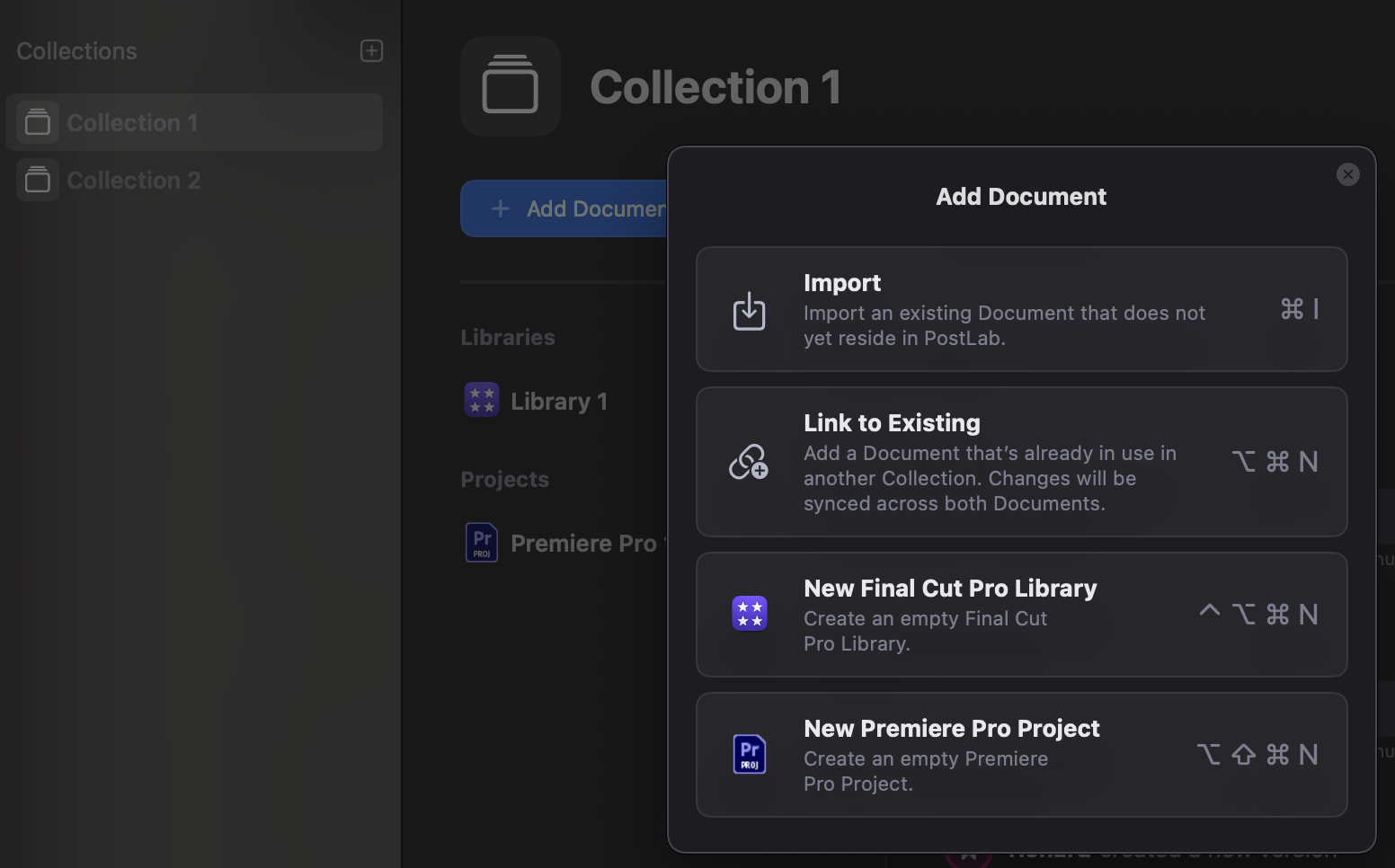
Arctic + PostLab = The Ideal Combo
Many users start with Arctic to get their Libraries under control, then move to PostLab for ongoing editing and versioning. Here’s how they complement each other:
If you're using Arctic:
Use it to scan old drives, locate Libraries, clean them up.
Use the "Send to PostLab" feature to migrate clean Libraries into a managed workflow.
If you're using PostLab:
Use Arctic when importing Libraries from external sources or archiving finished projects.
Arctic helps you understand what’s in a library and where the media is stored—especially useful when wrapping up a project.