New in PostLab: Media Composer

Full Circle
Although PostLab’s claim to fame was that it brought collaboration to Final Cut Pro, it has never been our ultimate goal - our end goal has always been to fully support the four major NLEs: Final Cut Pro, Premiere Pro, DaVinci Resolve, and Media Composer.
In 2020, a few months after launching PostLab, we added support for Premiere Pro. To support more NLEs, we needed a version management system tailored to video production. That’s what became the new PostLab, which we launched almost a year ago. Over the course of a year, we’ve been adding support for various DAWs and motion graphics apps , DaVinci Resolve being the latest back in June. Today, we’re adding Media Composer 🎉
Bin Locking
Media Composer’s big claim to fame isn’t just its editing prowess; it’s also bin locking. Actively preventing people from working in the same bin at the same time made it possible to collaborate on shared storage, and has been a game-changer since Avid released the technology back in the 1990s.
However, bin locking is only available to editors who are on Media Composer’s Ultimate or Enterprise plan. That, by itself, is a significant financial hurdle for many people. To complement that, you either need a NEXIS or pair third-party storage with Mimiq. That doesn’t make collaboration for Media Composer very accessible for aspiring editors. If only there were a different way to collaborate…
Editors that collaborate with Final Cut Pro, for example, don’t have native bin locking like Avid editors do, but instead rely on PostLab’s locking mechanism. That has worked so well that we’ve been testing how that would work for Media Composer. Lo and behold, it works great - without requiring Avid’s Ultimate plan.
But, bin locking is only half of the solution you need when collaborating with Media Composer:
Media Management
If you’re an Avid editor, you’ve likely seen the two distinct ways Avid manages media - at Hedge, we tend to refer to them as “standalone” and “shared” modes.
This next section is a bit nerdy. Feel free to skip it. The gist: we’ve figured out shared media management when using Media Composer in standalone mode ✅
If you’re using Avid in standalone mode, your media is imported into a /Avid MediaFiles/1 folder. When that folder contains approximately 5,000 files, Avid arbitrarily decides it needs a new folder, and two are created, and so on. Simple and straightforward.
If you’re using shared storage and importing media, it works a bit differently. Your media will be stored in a /Avid MediaFiles/username.1 folder, and each colleague will have their own folder with their username and a 1. You end up with a bunch of folders that Media Composer neatly indexes:
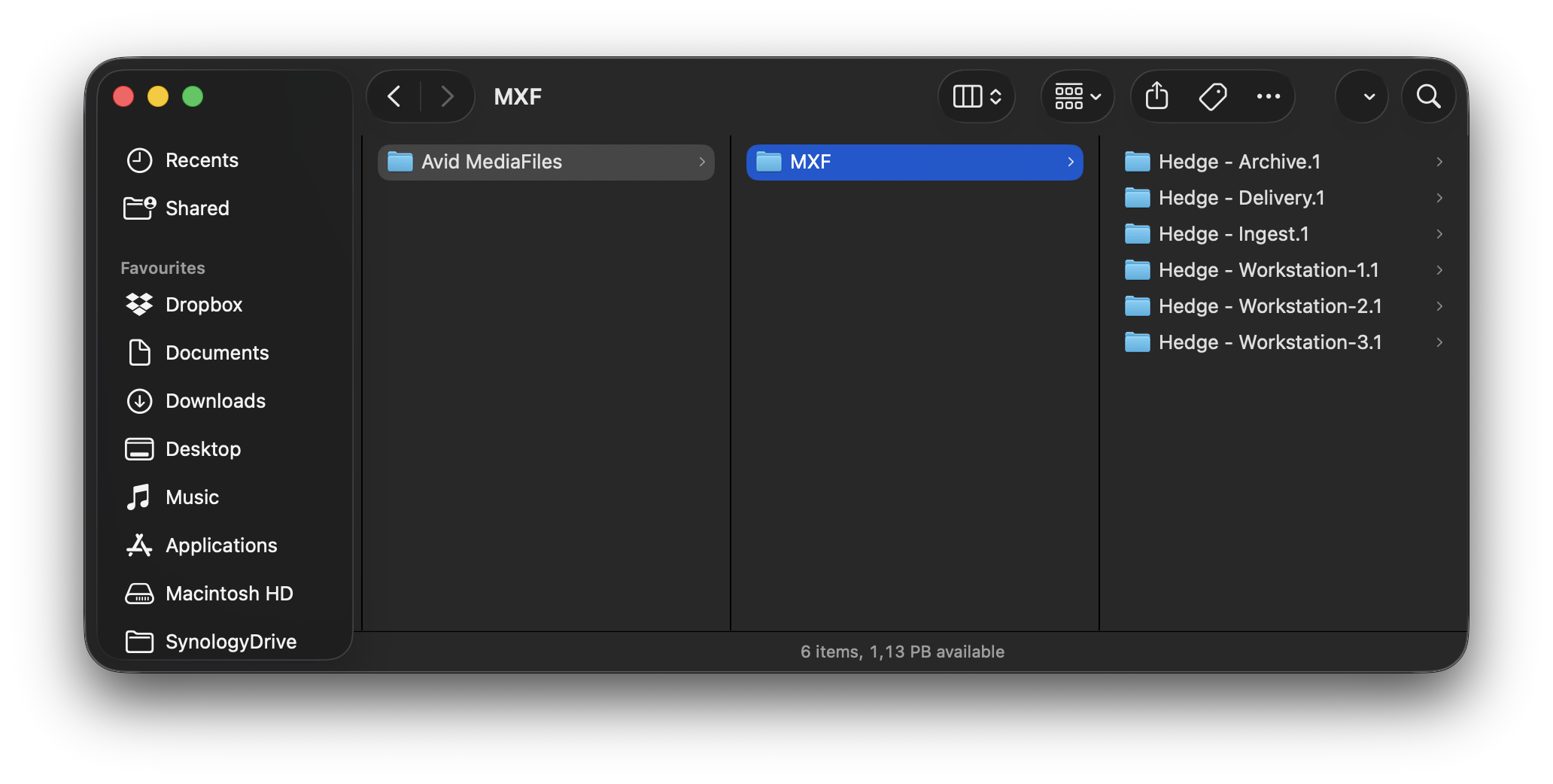
This is the moment where it becomes complicated: even when using Media Composer Ultimate, if you don’t have a NEXIS or Mimiq, Media Composer will stick to standalone media management mode.
As a result, if two editors point their Media Composers at the same shared storage, both instances will try to “own” that 1 folder. Media Composer will come to a grinding halt as each time a change is made to a 1 folder, all other systems looking at it will also start reindexing in the foreground, interrupting your edit.
You can’t tell Media Composer to use the other media management system; were you to manually create folders of the username.1 type, any new media will still go into a 1 folder - which again brings all Media Composer instances to their knees.
People have been seeking ways to circumvent this issue for decades, but none have been particularly effective as they tend to rely on server-side solutions. Each method always required a workflow change for editors. Sometimes, that meant no editor was allowed to import assets (not even an image); instead, they had to go through an assistant editor. Other times, it meant syncing all 1 folders between editors’ external storage, but not the .mdb files. After each ingest, all editors would have to quit Media Composer, delete their .mdb files, and reopen the project to regenerate .mdb files. That’s not very productive, and frankly, a no-go if it’s up to us.
For PostLab, we set out to find a way to handle media management that works in standalone mode without wreaking havoc when used on shared storage. And we found it.
When you open a Media Composer project from PostLab, you’ll be asked to set the project’s MediaFiles folder. With that in hand, PostLab mounts a new volume that contains your project, its folders, bins, and a Avid MediaFiles folder, including a 1 folder. It’s like a Workspace in NEXIS, but instead of having to select the one in the root of your NEXIS, you can have a dedicated MediaFiles folder for each project. Two birds, one stone 🙂
In Media Composer, you set the newly created volume to be your media creation location. That will trigger Media Composer to use that folder to ingest new files. Thanks to PostLab’s under the hood magic, your MediaFiles folder will make itself known to all other Media Composer users as a username.1 folder. That means no other colleague will be able to claim ownership of your 1 folder as they simply can’t see it - they’ll see its live contents but in a username.1 folder with your name on it. Likewise, you’ll see all your co-editors’ folders on your shared storage volume.
Bin Folder Sharing
Ready for the real magic?
PostLab tracks both your project files (.avp) and your bins (.avb). But it doesn’t stop there. Imagine using bins across projects. Now that’s already possible in MC, but when you do, you never know who is using the same bin as you, since you don’t have bin locking. With PostLab Pro, that changes.
Because of how Avid works (it doesn’t actually save your changes but replaces the whole bin file with a new one upon saving), PostLab doesn’t track bins but the folders they’re in. Media Composer’s Bin Folders are a great way to organize bins, and the upside is that you can share multiple bins at once 👌
If you place a bin at the root level of a project, PostLab will understand it too and move it to a Bin Folder upon saving a version, so that your team members have access to it as well.
Demo Time
No better time than demo time, so we made a nice video!
Closing Titles
With the addition of Media Composer, PostLab now supports all four major NLEs, plus a range of supporting apps for motion design, sound design, and more. Grab your update today in-app, or download it fresh from the website.